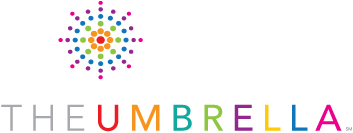The Umbrella @Home FAQ
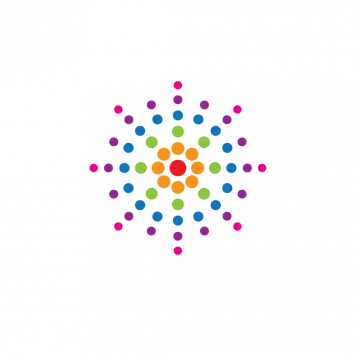
Frequently Asked Questions
Below are some frequently asked questions about our Umbrella @Home classes. If your questions are not ansered here, please contact us.
Where are my classes being held?
Most of our online classes are held on the Zoom platform, however, some are run through Google Classroom. After registering for a class you will be contacted from The Umbrella office with information about which service you will be using and the links to follow.
If your class is being held on Google Classroom you will be contacted with more information about how to log-in to our Google classrooms. Additional questions specific to the Google Classroom platform can be found below.
If your class is being held through Zoom, we will email you a link which you will be able to use in order to join the class. If you can not find the link for your class, contact your teacher and ask them to send it to you again.
Google Classroom FAQ
I registered for my class, now what?
A few days before your class begins you will receive an email from us with further instructions about joining your classes. We will be creating a GSuite account for you that allows you connect to our classes through the Google Classroom platform. You will receive an email from "the Google Cloud team" asking you to create a new password for this account. Take note of your username (which is located in this email) and the password that you create for it. You will need both to access your class.
IMPORTANT: Once you click the link in the email from "the Google Cloud team" it will ask you to create your password. Once you have created this password it may take you to an admin.google.com page that asks you to "Choose an account." Ignore this page. Instead, type classroom.google.com into the address bar to continue.
How do I use Google Classroom?
There are number of online resources available for free that can teach you how to use Google Classrooms! There are also hundreds of videos available as well. We recommend a video like this Student Guide to Google Classrooms to help learn the basics of using Google Classroom!
I went to classroom.google.com but I don't see my class, do I need a class code or invitation?
No. If you see a screen that asks for a class code, check to make sure that you are using the correct account. All of your google classes are available through the @theumbrellaarts.org account that you received after registration. Your Umbrella @Home classes are not available using other accounts including personal gmail accounts and other school accounts.
I found my class, where do my live sessions take place?
Our Google Classroom live sessions take place on Google Meet. All of our classes have a dedicated meeting space which you can find beneath the title of your class on the "Stream Tab." Click on the "Meet Link" to go to your video conference room for class.
How can I use an iPad to attend my Google Classroom?
Download the Google Classroom and Google Meet apps. Sign in to both apps using your @theumbrellaarts.org account and the password that you created after registering for the class. Double check every time that you open these apps that you are using the correct account or you will not be able to find you class.
How do I turn-in an assignment to my teacher?
You can find a video explanation on how to turn-in your photos to Google Classroom here. For a written explanation, continue reading.
First, make sure that the materials that you are trying to turn-in are in an easily accessible place. The best locations for this are often your desktop or a "Photos" folder.
Go to the "Classwork" tab and find the assignment that you are responding to. Click on the assignment, then click "View Assignment." When the assignment opens up, click the "Add or Create" button in the top right and then click "File."
A box will appear that asks you to "Drag files here" or "Select files from your device." Dragging files works best when you are moving files from your desktop. If your files are located somewhere other than the desktop, choose "Select files from your device" and find the files on your computer. Once you have dragged or selected your files, click "Upload."
If you would like to add more files you can click "Add or Create" and repeat the prossess until all of your photos are uploaded. Once you have uploaded all of your files, click "Turn-in."
I turned in my assignment but I want to add another file, how can I do this?
Click "Unsubmit" and then upload a file using the same process from the previous question. Make sure to press "Turn-in" again once you have added the additional files.
My class ended, how long can I access my Google Classroom?
Upon the conclusion of Umbrella @ Home classes that were conducted within Google Classroom The Umbrella will notify all students that 2 weeks after the stated end of our semester, the classroom will be archived and participants will no longer have access to the content stored in the classroom drive. As a result we suggest that you download any items that you would like to keep before this time.
Please note that no student has any right to download or claim ownership of any digital images, files, or documents that are not their own. Please be respectful of others and do not delete files that are not your own. Please see The Umbrella @ Home General Disclaimer for more information.
Student Account: If you continue to take classes that use Google Classroom through The Umbrella @ Home, you will continue to have access to your @theumbrellaarts.org account. However, your @theumbrellaarts.org account will be suspended during semesters in which you are not enrolled. Your @theumbrellaarts.org account will be reactivated any time in the future that you register for a new Umbrella @Home program that uses Google Classroom. Each participant will have the ability to reset their password upon reactivation by The Umbrella of their student account.
Miscellaneous Resources
What's the best way to take photos of my artwork?
If your class requires you to take photos of your artwork here are some guides to help you light, shoot, edit, and format your photo!
How to Photograph Your Art Video
The Zero-Budget Guide to Photographing Artwork Article
My question wasn't answered here, where can I get more information?
For questions about Google Classroom, you can find more information here.
For questions about Google Meet, you can find more information here.
If you have additional questions, please feel free to contact Nick, our office administrator at nick@theumbrellaarts.org.